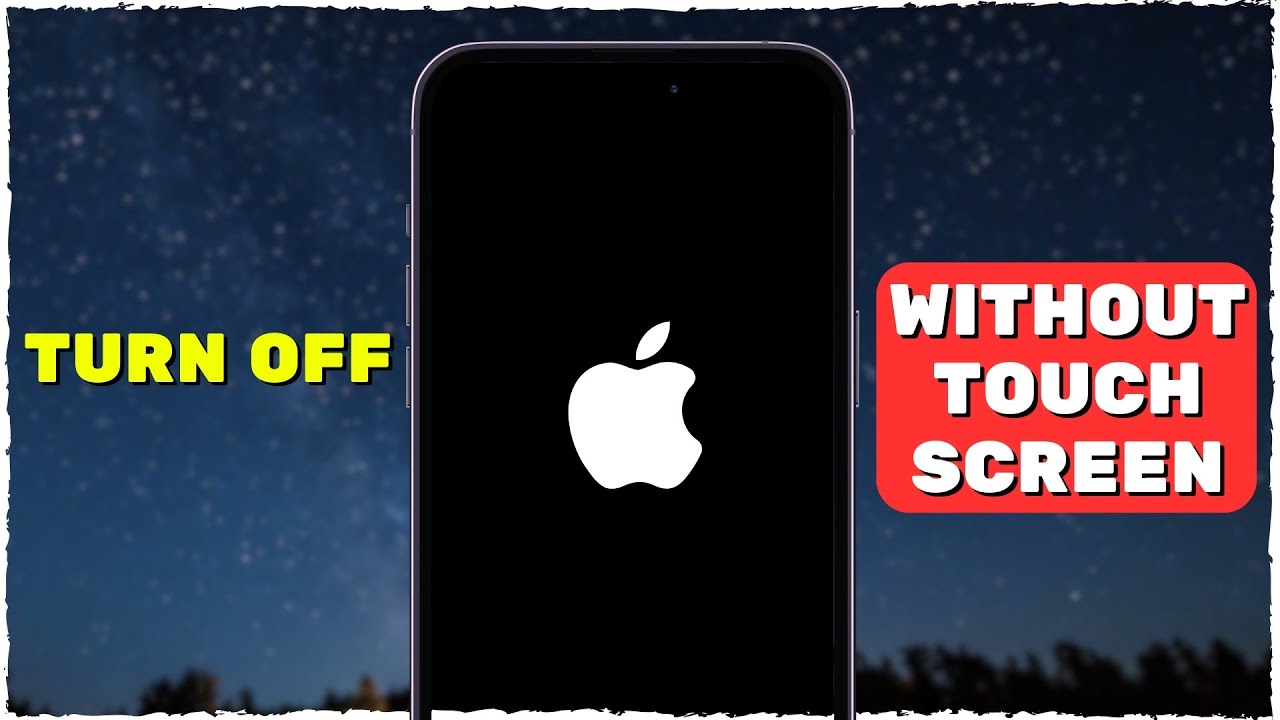Have you ever found yourself in a situation where you desperately needed to turn off your iPhone, but couldn’t touch the screen? Whether you have a broken screen or your touch functionality is simply not working, don’t worry, there are solutions available to help you in this predicament.
In this discussion, we will explore some handy methods that will allow you to power off your iPhone without the need to touch the screen. So, if you’re curious to find out how you can overcome this challenge, keep reading to discover a range of options at your disposal.
Using the Physical Buttons
To turn off your iPhone without touching the screen, simply press and hold the power button and the volume down button simultaneously. This method is especially useful when the screen is unresponsive or when you have limited mobility. By using the physical buttons, you can quickly and easily shut down your device.
To begin, locate the power button on the side or top of your iPhone. Press and hold this button along with the volume down button, which is usually found on the opposite side. Maintain this hold until the ‘slide to power off’ option appears on your screen. At this point, you can release both buttons.
To completely turn off your iPhone, swipe the ‘slide to power off’ slider from left to right. Your iPhone will then power down, and the screen will go blank. You can now rest assured that your device is off, even if you’re unable to touch the screen.
Utilizing Siri’s Voice Command
If you’re looking for an alternative method to turn off your iPhone, try utilizing Siri’s voice command feature.
With Siri, you can simply speak a command to power off your device without touching the screen.
To do this, activate Siri by either saying ‘Hey Siri’ or pressing and holding the side button or home button, depending on your iPhone model.
Once Siri is activated, you can say something like ‘Turn off my iPhone’ or ‘Power off my device.’
Siri will then confirm your request and proceed to turn off your iPhone.
Using Siri’s voice command feature to turn off your iPhone can be especially useful in situations where you can’t physically access the screen, such as when your hands are dirty, wet, or occupied.
It provides a convenient hands-free option for powering off your device without the need for buttons or gestures.
Just remember to speak clearly and ensure that Siri is enabled on your iPhone.
Keep in mind that Siri’s voice command feature is available on most recent iPhone models, but older models may not support this functionality.
Using AssistiveTouch Feature
To utilize the AssistiveTouch feature on your iPhone, navigate to the Accessibility settings in your device’s settings menu. AssistiveTouch is a useful tool that allows you to control your iPhone without physically touching the screen. Once you have accessed the Accessibility settings, tap on ‘Touch’ and then select ‘AssistiveTouch.’ Toggle the switch to turn it on.
Once AssistiveTouch is enabled, a small, floating button will appear on your screen. You can move this button anywhere on your screen by dragging it with your finger. Tap on the button to access a range of options, including Home, Siri, Control Center, and Notifications.
To turn off your iPhone using AssistiveTouch, simply tap on the AssistiveTouch button, then tap on ‘Device.’ Next, tap on ‘Lock Screen,’ and finally, swipe the ‘Slide to Power Off’ slider from left to right.
Using the AssistiveTouch feature provides a convenient alternative to physically interacting with your iPhone’s screen. Whether you have a broken screen or simply want to minimize touch usage, AssistiveTouch is a valuable tool that allows you to control your device with ease.
Employing the Accessibility Shortcut
Using the Accessibility Shortcut on your iPhone provides a quick and efficient way to access important settings and features without navigating through multiple menus. This feature allows you to turn off your iPhone without touching the screen, making it convenient and accessible for users with physical disabilities or those who prefer alternative methods of control.
To activate the Accessibility Shortcut, go to the Settings app on your iPhone. From there, tap on ‘Accessibility’ and then select ‘Accessibility Shortcut’ near the bottom of the screen. You’ll see a list of available options that you can assign to the shortcut.
Once you have set up the Accessibility Shortcut, you can easily turn off your iPhone by pressing the assigned button combination. For example, you can triple-click the home button or the side button (on iPhone X and later models) to activate the shortcut and instantly access the power options, including the ‘Slide to Power Off’ feature.
Powering off With Find My Iphone
Now, let’s explore another method to turn off your iPhone without touching the screen by utilizing the Find My iPhone feature. This method is useful when your iPhone is lost, stolen, or inaccessible.
To begin, open the Find My iPhone app on another device or access it through the iCloud website. Sign in using your Apple ID and password. Once you’ve successfully logged in, select your iPhone from the list of devices.
Next, click on the ‘Actions’ button and choose ‘Erase iPhone.’ This will erase all the data on your device, including your personal information, photos, and apps. After confirming your decision, the Find My iPhone feature will send a command to your iPhone, initiating the erasure process and turning off your device.
It’s important to note that after erasing your iPhone, you won’t be able to track its location or use any features of Find My iPhone. However, this method ensures that your personal data remains secure.
Frequently Asked Questions
Can I Turn off My Iphone Without Using Any Physical Buttons?
You can turn off your iPhone without using any physical buttons. There are handy solutions available that allow you to power off your device using alternative methods or voice commands.
Is There a Way to Turn off My Iphone Using Only Voice Commands Through Siri?
Yes, you can turn off your iPhone using only voice commands through Siri. Just say “Hey Siri, turn off my iPhone” and Siri will initiate the shutdown process for you.
How Can I Turn off My Iphone if the Physical Buttons Are Not Working?
If the physical buttons on your iPhone aren’t working, you can try force restarting it by quickly pressing and releasing the volume up button, then doing the same with the volume down button. Finally, press and hold the side button until the Apple logo appears.
What Is the Accessibility Shortcut Feature and How Can I Use It to Turn off My Iphone?
The accessibility shortcut feature is a way to quickly access certain functions on your iPhone. To turn off your iPhone using this feature, you can set up a specific shortcut that will allow you to do so with a simple gesture or button press.
Can I Remotely Power off My Iphone Using the Find My Iphone Feature?
Yes, you can remotely power off your iPhone using the Find My iPhone feature. Simply log in to the Find My app on another device, select your iPhone, and choose the option to power it off.
Conclusion
In conclusion, there are several handy solutions to turn off your iPhone without touching the screen.
You can use the physical buttons, utilize Siri’s voice command, use the AssistiveTouch feature, employ the Accessibility Shortcut, or power off with Find My iPhone.
These methods provide convenient options for users to turn off their iPhones without needing to interact directly with the screen.