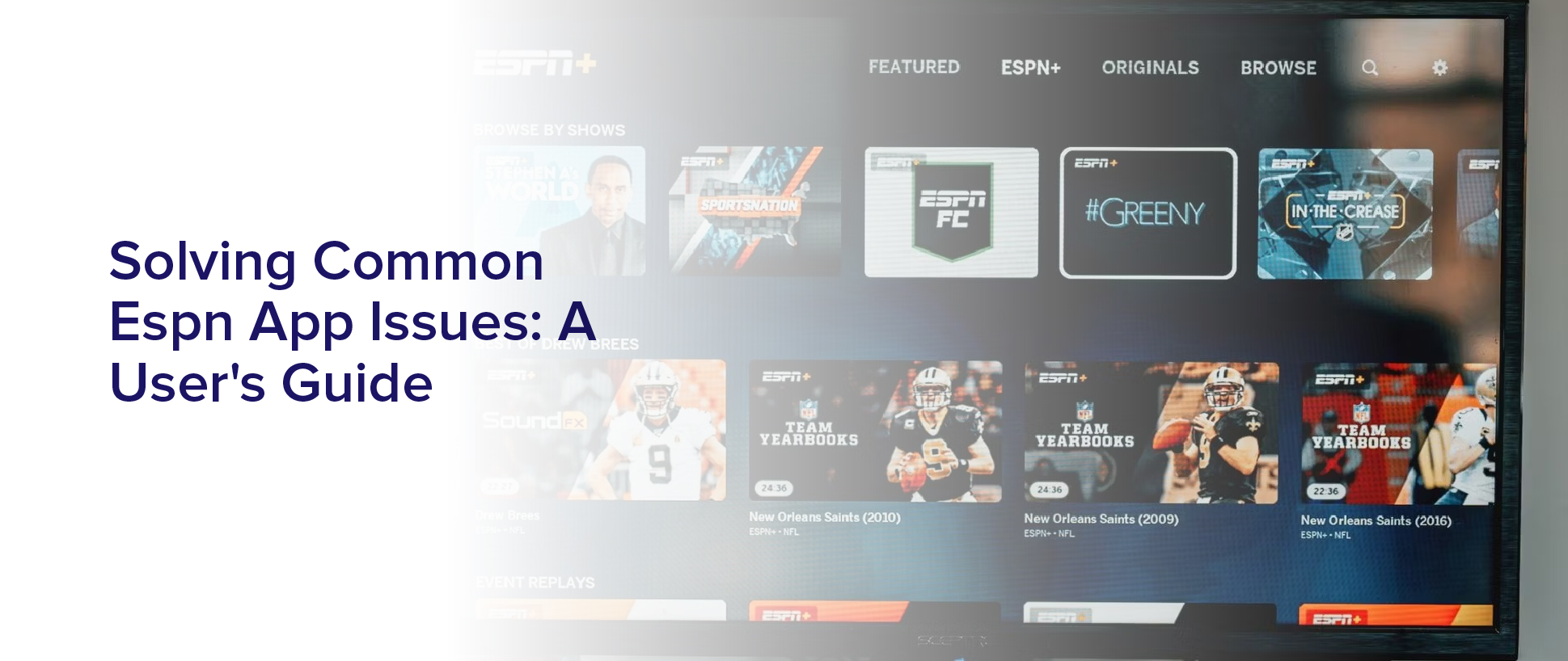Are you a sports fan who relies on the ESPN app for live updates, scores, and news? Have you experienced frustrating issues while using the app, such as slow loading times or login problems? Don’t worry – you’re not alone.
Many users encounter common issues while using the ESPN app, which can hinder their overall experience and make it difficult to stay up-to-date on their favorite sports teams.
Fortunately, there are solutions to these common issues that can help you optimize your user experience. In this article, we’ll provide you with a user’s guide to solving common ESPN app issues.
From troubleshooting navigation issues to addressing streaming and video playback errors, we’ll cover it all. By the end of this article, you’ll be equipped with the knowledge and tools you need to overcome any challenges you may face while using the ESPN app.
So, let’s get started!
Slow Loading Times and How to Fix Them
Feeling frustrated with the ESPN app taking forever to load? Here’s how to fix it!
First, try clearing your cache and data. This will remove any stored information that may be causing the app to run slowly. To do this, go to your device’s settings, find the app manager, select the ESPN app, and then clear the cache and data.
If clearing your cache and data doesn’t solve the problem, make sure you have a strong internet connection. If your Wi-Fi signal is weak, try moving closer to your router or resetting it. If you’re using mobile data, check your signal strength or try switching to Wi-Fi.
Additionally, make sure you have the latest version of the ESPN app installed. Updating the app can sometimes fix bugs and improve performance.
By following these steps, you should be able to enjoy a faster and smoother experience on the ESPN app.
Login Problems and Solutions
If you’re unable to log into the ESPN app, don’t worry – there are several solutions that can help get you back in the game!
First, make sure you’re using the correct login credentials. It’s easy to forget your password or accidentally mistype your username, so double-check that you’re entering your information correctly.
If you’re still having trouble, try resetting your password by clicking on the ‘Forgot Password?’ link on the login page.
Another solution is to clear your app’s cache and data. This can help fix any glitches that may be preventing you from logging in. To do this, go to your device’s settings, find the ESPN app, and select ‘Clear Cache’ and ‘Clear Data.’ This will erase any stored data that may be causing issues and allow you to log in with a fresh start.
If none of these solutions work, you can contact ESPN’s customer support team for further assistance.
Troubleshooting Navigation Issues
To navigate smoothly within the ESPN app, you’ll need to ensure that your device’s operating system and the app itself are up-to-date. If you experience any issues with navigating within the app, the first thing you should check is if there are any updates available.
To do this, go to your device’s app store and look for any updates for the ESPN app. If there are updates available, make sure to download and install them to ensure that the app runs smoothly.
Another common issue with navigation within the ESPN app is the app freezing or crashing. If this happens, try force-closing the app and reopening it. This can be done by double-tapping the home button on your device and swiping up on the ESPN app to close it.
Then, reopen the app and see if the issue has been resolved. If the problem persists, you may need to uninstall and then reinstall the app. This can be done by holding down on the app icon until it starts to wiggle, then tapping the ‘X’ in the corner to delete it.
After it’s deleted, go to your device’s app store and reinstall the app.
Addressing Streaming and Video Playback Errors
When watching your favorite sports team on the ESPN app, you may encounter errors while streaming or playing videos, such as buffering or playback issues. These issues can be frustrating, especially when you’re trying to catch up on a live game or important highlights.
To address streaming and video playback errors, you can try several solutions. One of the most common solutions is checking your internet connection. Slow internet speed can cause buffering or playback issues, so make sure to have a stable and fast internet connection before streaming or playing videos.
You can also try clearing the cache of the app by going to the app settings and selecting ‘Clear Cache.’ Finally, updating the app to the latest version can also fix bugs and improve the performance of the app, including streaming and video playback.
By doing these simple solutions, you can enjoy watching your favorite sports team on the ESPN app without any streaming or video playback errors.
Optimizing Settings for Optimal Performance
Maximizing performance on the ESPN app is crucial for an enjoyable sports-watching experience, and tweaking the settings can help achieve optimal performance.
One way to do this is by adjusting the video quality settings. If you’re experiencing buffering or lagging, reducing the video quality can help. On the other hand, if you have a strong and stable internet connection, increasing the video quality can enhance your viewing experience.
Another setting to consider is the auto-play feature. This feature automatically plays the next video once the current one finishes. While it may seem convenient, it can also slow down your device and affect the app’s performance.
Disabling the auto-play feature can help optimize performance and prevent any unnecessary lagging or buffering. By adjusting these settings, you can ensure a smooth and enjoyable experience on the ESPN app.
Maximizing Your User Experience with Customization Options
You can enhance your experience on the ESPN app by taking advantage of its customization options. These options allow you to tailor the app to your preferences, ensuring that you’ll always receive updates and news on the teams and sports that matter most to you.
To access the customization options, navigate to the ‘More’ tab on the bottom right-hand corner of the app’s home screen. From there, you can select ‘Settings’, where you’ll find an array of options to choose from. These include setting your favorite teams, customizing notifications, and selecting your preferred sports.
By taking the time to customize your settings, you’ll maximize your user experience and ensure that you always stay up-to-date with the latest news and scores on your favorite teams and sports.
Getting Help and Support from ESPN Customer Service
If you ever need assistance or have questions while using the ESPN app, there are ways to get help from customer service. The first thing you can try is to check the app’s support section, which provides answers to frequently asked questions and troubleshooting tips.
You can also reach out to ESPN’s customer service team through the app’s contact form or by calling their support hotline. When contacting customer service, be sure to provide as much detail as possible about the issue you’re experiencing, including any error messages that have appeared.
This will help the support team better understand the problem and provide a quicker resolution. Additionally, be prepared to follow any troubleshooting steps that customer service may suggest, such as clearing your app cache or updating your device’s operating system.
By taking advantage of ESPN’s customer support options, you can quickly and easily resolve any issues you may encounter while using the app.
Frequently Asked Questions
How do I cancel my ESPN+ subscription?
To cancel your ESPN+ subscription, you need to log in to your ESPN+ account on the ESPN website.
Once you’re logged in, go to your account settings and click on the ‘Manage Subscriptions’ option.
From there, you should see the option to cancel your subscription.
Follow the prompts to confirm your cancellation, and your subscription will be terminated.
Keep in mind that you may still be charged for the current billing cycle if you cancel in the middle of it.
Why do I keep getting logged out of the ESPN app?
Are you constantly getting logged out of the ESPN app? This can be frustrating, but there are a few reasons why this may be happening.
One possibility is that you’re not fully signed in to your account. Double-check that you’re using the correct login credentials and try signing in again.
Another reason could be that your internet connection isn’t stable, causing the app to lose connection and log you out. Make sure you have a strong and stable internet connection before using the app.
If neither of these solutions work, try clearing the app’s cache and data, or uninstalling and re-installing the app.
Can I watch live games on the ESPN app without a cable subscription?
Yes, you can watch live games on the ESPN app without a cable subscription. The ESPN app offers a variety of live streaming options, including access to ESPN+, which is the network’s streaming service that offers live sports, original content, and more.
You can also use the app to log in to other streaming services, like Sling TV or Hulu Live, which offer live sports channels. Additionally, some games may be available for free on the ESPN app, depending on your location and the specific event.
Overall, the ESPN app is a great option for cord-cutters who want to watch live sports without a cable subscription.
How do I delete my viewing history on the ESPN app?
To delete your viewing history on the ESPN app, simply go to the ‘Settings’ option and select ‘Privacy and Data’. From there, you can find the option to ‘Clear Viewing History’ and select it. This action cannot be undone, so be sure you want to delete your viewing history before proceeding.
Keep in mind that this will delete all of your previously watched content from your viewing history on the app.
What should I do if the scores and updates on the ESPN app are not accurate?
If you notice that the scores and updates on the ESPN app are not accurate, there are a few things you can do to try and fix the issue.
Firstly, make sure that your app is up to date and that you have a stable internet connection.
If the problem persists, try logging out of your account and then logging back in. You can also try clearing the cache and data of the app, or even deleting and reinstalling the app altogether.
If none of these solutions work, you can contact ESPN’s customer support for further assistance.
Conclusion
Congratulations, you’ve successfully navigated through some of the most common issues that ESPN app users face! By following the solutions outlined in this guide, you can fix slow loading times, login problems, navigation issues, and streaming errors.
You can also optimize your settings and personalize your app experience to maximize your enjoyment of all the sports content that ESPN has to offer. Remember that if you ever run into any technical difficulties that you can’t solve on your own, ESPN’s customer service team is always available to help.
By taking advantage of all the resources available to you, you can ensure that your experience with the ESPN app is always smooth and hassle-free. So go ahead and enjoy all the latest sports news, scores, and highlights, knowing that you have the tools and knowledge to troubleshoot any problems that may arise.