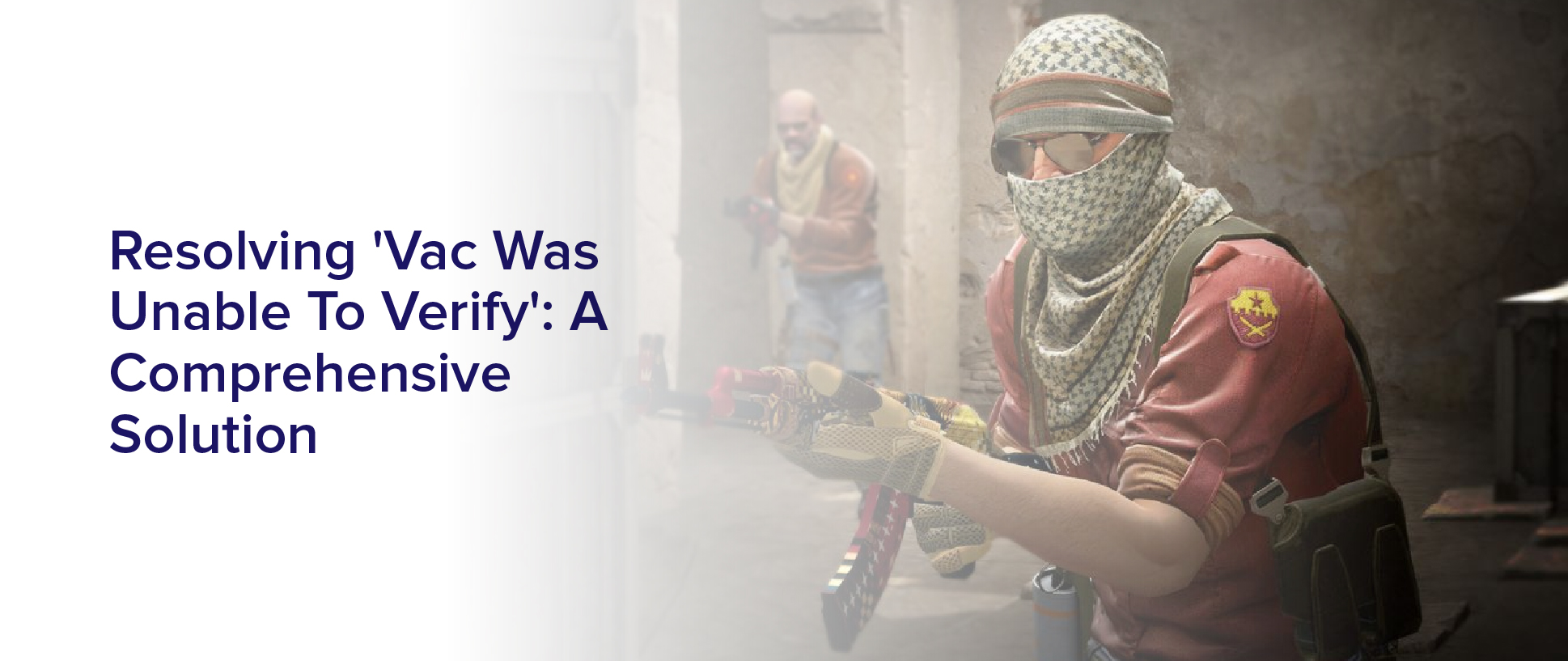Are you tired of being kicked out of your favorite online game because of the dreaded ‘VAC was unable to verify’ error? It can be frustrating to have your gaming experience interrupted by such a seemingly random issue. But fear not, we have a comprehensive solution to help you resolve this error once and for all.
In this article, we will walk you through the common causes of the ‘VAC was unable to verify’ error and provide you with basic troubleshooting steps to resolve the issue. We will also share advanced fixes for persistent issues and tips on how to enjoy uninterrupted gaming.
So, grab your gaming chair and let’s get started on resolving the ‘VAC was unable to verify’ error.
Understanding the Causes of the ‘VAC Was Unable to Verify’ Error
If you’ve ever been frustrated with the ‘VAC was unable to verify’ error, you’re not alone – it’s time to understand what’s causing it.
One of the most common reasons for this error is due to the use of third-party software that interferes with the game’s anti-cheat system. This includes things like cheat software, hacking tools, or even something as simple as a macro program.
When VAC detects any unauthorized software running while the game is active, it will trigger the ‘VAC was unable to verify’ error and prevent you from playing on VAC-secured servers.
Another possible cause of the ‘VAC was unable to verify’ error is due to connectivity issues. Poor internet connection or network instability can cause interruptions in communication between Steam servers and your computer, which can lead to VAC being unable to verify your game files.
This can be easily resolved by checking your network connection or by verifying your game files through Steam. By understanding the causes of this error, you can take steps to prevent it from happening in the future and enjoy uninterrupted gaming sessions.
Basic Troubleshooting Steps
First, it’s important to try some basic troubleshooting steps when encountering the ‘vac was unable to verify’ error.
One of the first things you can do is to restart your computer and Steam client. This may help resolve any temporary issues that are causing the error.
Additionally, you can try verifying the game files. Go to your Steam library, right-click on the game causing the error, click on Properties, then Local Files, and finally click on Verify Integrity of Game Files. This will check if any game files are missing or corrupted and download them if necessary.
If the above steps don’t work, you can try disabling any anti-virus or firewall software temporarily to see if they are causing the error. Sometimes, these programs can interfere with the game’s connection to Steam, causing the ‘vac was unable to verify’ error.
You can also try running Steam and the game as an administrator. To do this, right-click on the Steam icon and select Run as Administrator.
Finally, you can try uninstalling and reinstalling the game causing the error. This may help if there are any issues with the game’s installation. Keep in mind that this will erase any progress you’ve made in the game, so make sure to back up any important save files before doing so.
Verifying Game Files and Steam Cache
One helpful step to troubleshoot the ‘vac was unable to verify’ error is verifying the game files and Steam cache.
This process can be done by accessing the game’s properties in the Steam library and clicking on Verify Integrity of Game Files. This will check for any missing or corrupted files and will replace them with the correct ones.
Verifying the Steam cache can also help resolve the issue. To do this, go to the Steam settings and click on Downloads. Then, click on Clear Download Cache and restart Steam.
After it restarts, go to the game’s properties and click on Verify Integrity of Game Files again. These steps can help fix the ‘vac was unable to verify’ error and ensure smoother gameplay.
Checking Firewall and Antivirus Settings
To ensure uninterrupted gameplay, you’ll need to check your firewall and antivirus settings. The ‘vac was unable to verify’ error can be caused by your firewall or antivirus blocking the connection to the Steam servers. This can happen if the software detects the connection as a potential threat.
To fix this, you’ll need to add Steam and the game you’re playing to the exceptions list in your firewall and antivirus settings. To add Steam and the game to the exceptions list, you’ll need to access your firewall and antivirus settings and look for an option to add an exception. In most cases, this can be found in the settings or options menu.
Once you’ve found the option, add Steam and the game’s executable file to the list. This will allow the software to connect to the Steam servers and verify the game files without being blocked by your firewall or antivirus.
Updating Drivers and Operating System
Make sure you update your drivers and operating system regularly to ensure smooth gameplay and prevent any errors or bugs from occurring. Outdated drivers and operating systems can cause conflicts with the game and lead to issues like ‘vac was unable to verify.’
To update your drivers, you can either download the latest version from the manufacturer’s website or use a driver update software. It’s important to note that not all driver update software are reliable, so make sure to do your research before downloading one.
Similarly, to update your operating system, go to the settings and look for updates. Once you’ve updated your drivers and operating system, restart your computer and try running the game again.
Advanced Fixes for Persistent Issues
If you’re still experiencing problems with the ‘vac was unable to verify’ issue, don’t worry – there are some advanced fixes you can try.
One solution is to check your antivirus software and make sure it’s not interfering with the game. Some antivirus programs may falsely identify game files as malicious and prevent them from running properly. Try temporarily disabling your antivirus program while playing the game and see if that resolves the issue.
Another fix to try is to verify the integrity of game files through Steam. This will ensure that all necessary game files are present and correct. To do this, right-click on the game in your Steam Library, select Properties, go to the Local Files tab, and click ‘Verify integrity of game files.’
This process may take a few minutes and may require downloading any missing files. Once the process is complete, try launching the game again to see if the issue has been resolved.
Enjoying Your Game Without Interruptions
You can fully immerse yourself in the game and have a seamless experience by implementing some simple tips. First, make sure that your computer meets the minimum system requirements for the game. You can check the game’s official website or the packaging for this information. If your computer falls short, consider upgrading your hardware or lowering the game’s graphics settings.
Secondly, ensure that your internet connection is stable and fast enough to support the game’s online features. If you’re experiencing lag or disconnections, try resetting your router or contacting your internet service provider.
Additionally, make sure that your antivirus software is not causing any conflicts with the game. You can temporarily disable your antivirus while playing or add the game to its list of exceptions.
By following these simple tips, you can enjoy your game without any interruptions.
Frequently Asked Questions
Can the ‘VAC Was Unable to Verify’ error occur on any game or is it game-specific?
The ‘VAC Was Unable to Verify’ error can occur on any game that utilizes the Valve Anti-Cheat system. It is not game-specific and can happen on any game that uses VAC.
This error occurs when VAC is unable to verify the integrity of the game files, which can be caused by a variety of factors such as outdated system drivers, conflicting software, or corrupted game files.
It’s important to resolve this error as it can result in a VAC ban, preventing you from playing on VAC-secured servers.
Will uninstalling and reinstalling the game fix the ‘VAC Was Unable to Verify’ error?
Uninstalling and reinstalling the game may fix the ‘VAC Was Unable to Verify’ error, but it’s not a guaranteed solution.
This error can happen due to a variety of reasons, such as corrupt game files, conflicting software, or issues with the VAC system itself.
Before trying to reinstall the game, you should try other troubleshooting steps such as verifying the game files, disabling conflicting software, or resetting your internet connection.
It’s also important to note that if the error is due to a VAC ban, reinstalling the game won’t fix the problem.
Is it safe to disable antivirus and firewall settings to fix the error?
Disabling antivirus and firewall settings may not be the best solution to fix the ‘VAC was unable to verify’ error. While it may temporarily resolve the issue, it can leave your computer vulnerable to potential security threats.
Instead, try verifying the game files, checking for updates, or running the game in administrator mode. Uninstalling and reinstalling the game may also help, but make sure to back up any important saved data before doing so.
If the issue persists, reach out to the game’s support team for further assistance.
Can the error be caused by a faulty internet connection?
If you’re experiencing the error message ‘VAC Was Unable to Verify’, it’s possible that a faulty internet connection could be the cause.
When connecting to online games, it’s important to have a stable and reliable internet connection in order to maintain a secure connection with the game servers.
If your internet connection is experiencing drops or disruptions, it could affect the verification process and trigger the VAC error.
It’s recommended to troubleshoot your internet connection and ensure that it’s stable before attempting to play the game again.
Are there any known conflicts between certain game mods and VAC that can trigger the error?
If you’re experiencing the ‘VAC Was Unable to Verify’ error while playing a game, it’s possible that certain game mods may be triggering the issue.
There are known conflicts between VAC and some mods, which can cause the error to occur.
It’s important to note that using mods in online games can be risky, as they may not be compatible with anti-cheat systems like VAC.
To resolve the error, you may need to remove any mods that could be causing the problem and try playing the game again without them.
If the issue persists, you may need to seek further assistance or look for alternative solutions.
Conclusion
Congratulations! You’ve successfully resolved the ‘VAC Was Unable to Verify’ error and can now enjoy your game without any interruptions.
By understanding the causes of the error, you were able to take basic troubleshooting steps such as verifying game files and checking firewall and antivirus settings. Updating drivers and the operating system also helped to resolve the issue.
In some cases, advanced fixes may be necessary for persistent issues. However, by following the steps outlined in this comprehensive solution, you should be able to resolve the error in no time.
Now, sit back, relax, and get ready to enjoy your game without any annoying error messages popping up. Happy gaming!